System Notification notifies you of Disk, CPU, and Memory usage of Logpoint. When there is a new notification, the navigation bar displays an alert. Click the Notification icon (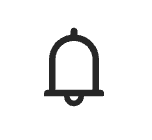 ) to open Notification Center.
) to open Notification Center.
These notifications are configured from Settings >> System Settings >> System Monitor >> Dashboard.
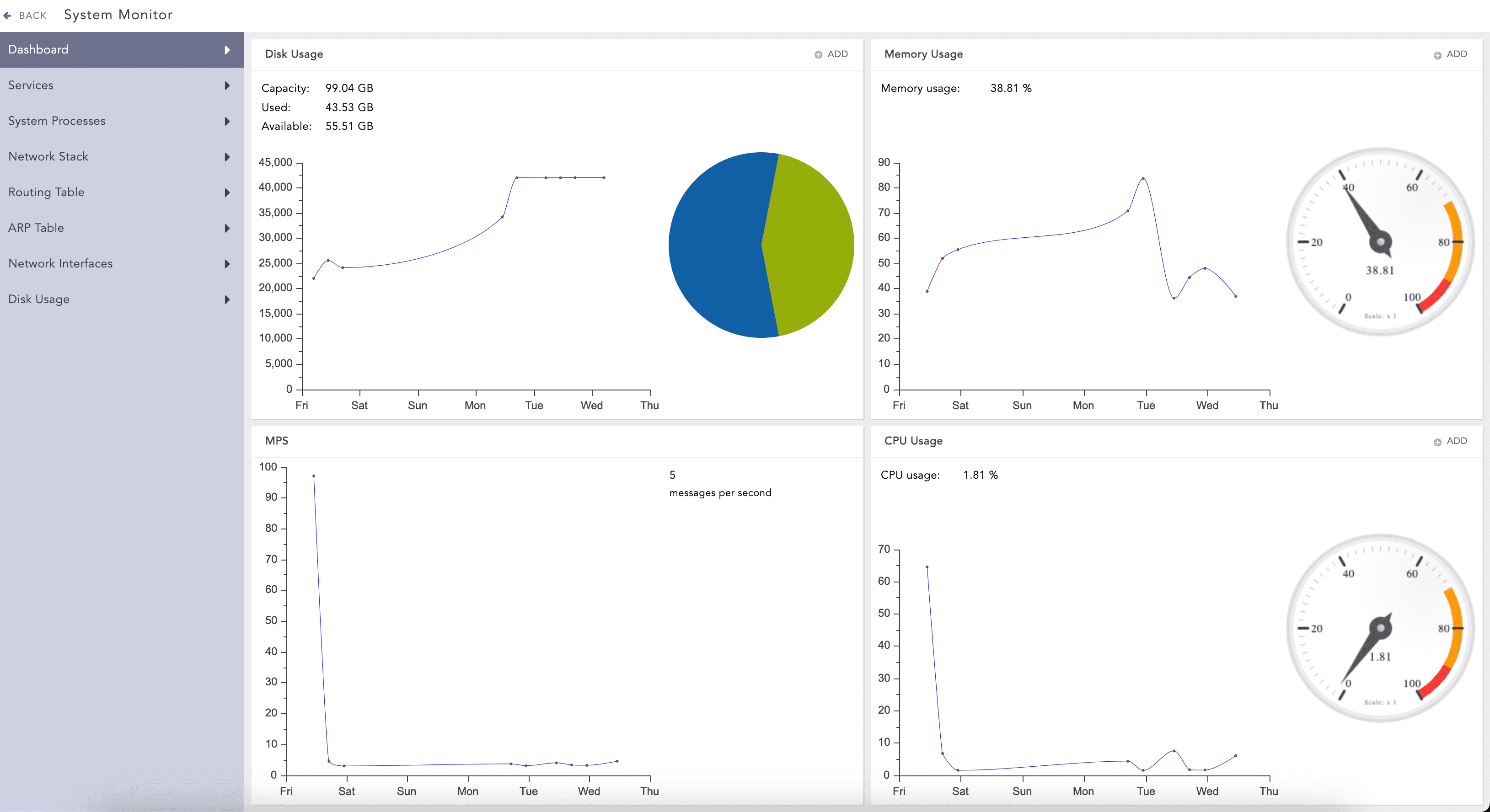
System Monitoring Dashboard¶
Two notifications are setup and activated in Logpoint out-of-the-box. By default, you are notified when the total disk usage reaches 80% and 90%. The percentage of used disk space is displayed at the top-right. The values can be configured to trigger the notification at any threshold. To learn how to create more disk usage notifications, go to Configure Custom Disk Usage Notification. The disk usage notification is displayed even after the current disk usage no longer exceeds the configured threshold. Go to Delete Disk Usage Notification to stop seeing or turn off the notification.
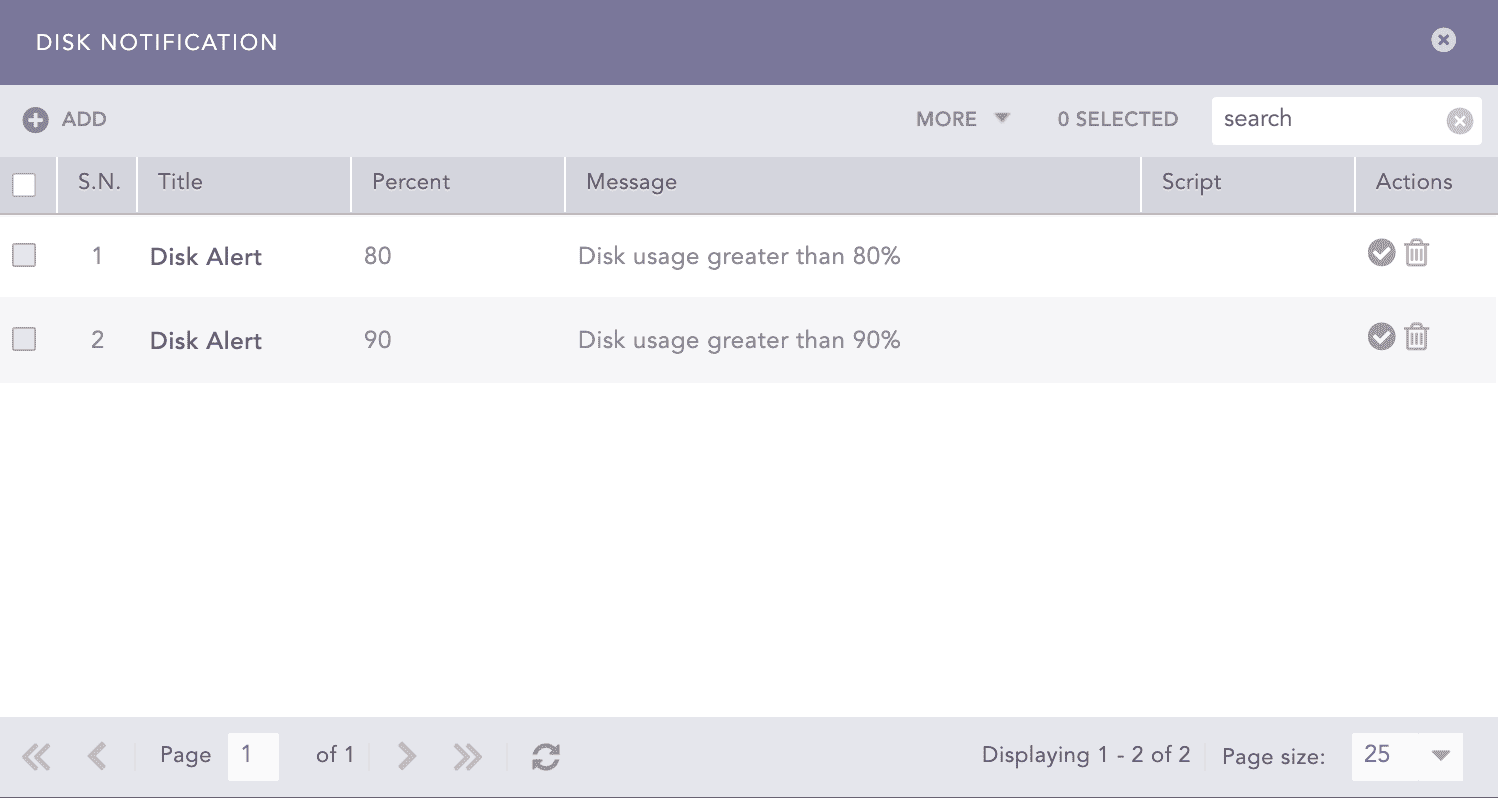
Default Disk Notifications¶
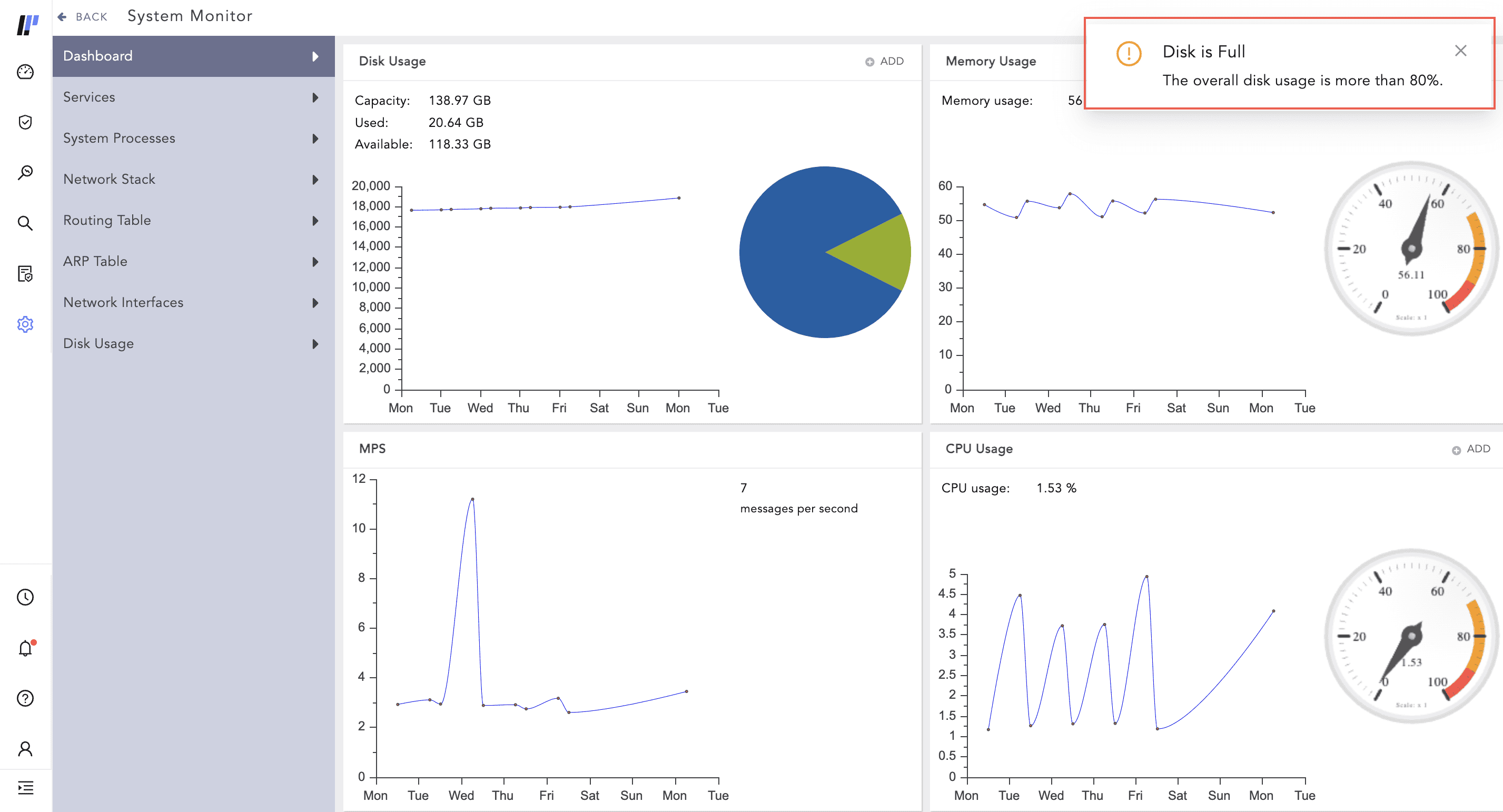
Disk Alert¶
Go to Settings >> System Settings >> System Monitor >> Dashboard.
In Disk Usage, click ADD.
Click the Delete icon in Actions.
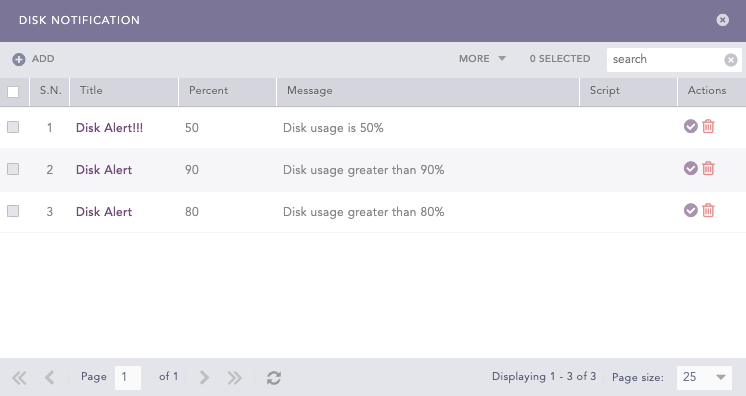
Delete Disk Notification¶
Click Yes to confirm deletion.
Click Notifications in the navigation bar.
Click the More dropdown and click Resolve All.
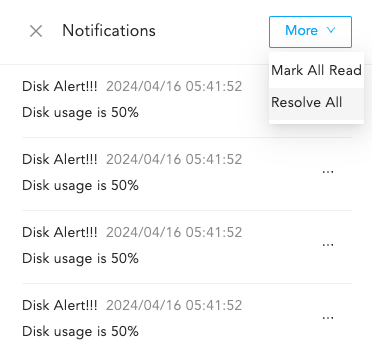
Resolve Notification¶
Go to Settings >> System Settings from the navigation bar and click System Monitor.
Select Dashboard.
In Disk Usage, Click Add.
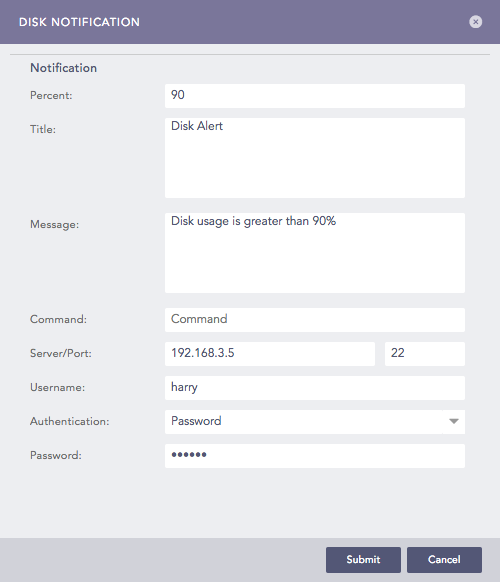
Adding a Disk Notification¶
Enter the Percent of total disk space used that triggers a notification, or at what threshold you want to be notified.
Enter the Title and Message you want the notification to have.
If you want to initiate a command at the same time the notification is sent, specify a system Command. The command should be an executable bash command. Providing a Command is optional.
For Example: The following Bash command checks for free disk space at /dev/sda and also cleans up cached packages at that location:
df - Th/dev/sda
sudo apt-get clean
Enter the address of the remote Server and the Port number.
Select the Authentication type of the remote Server.
If you choose Password, enter a Password.
If you choose SSH Certificate, an SSH Certificate is automatically generated.
The password or the SSH certificate key are required for user validation while accessing the remote server. Make sure you are able to remember them.
Click Submit.
When the notification is triggered, the notification is displayed in the notification center.

Notification Center¶
There are no CPU usage notification setup and activated in Logpoint out-of-the-box. To configure CPU usage notification:
Go to Settings >> System Settings from the navigation bar and click System Monitor.
Select Dashboard.
In CPU Usage, click ADD.
Enter the Percent of total disk space used that triggers a notification, or at what threshold you want to be notified.
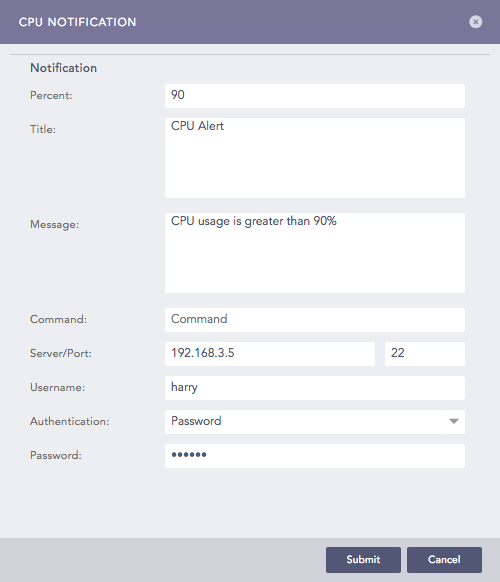
Adding a CPU Notification¶
Enter the Title and Message you want the notification to have.
If you want to initiate a command at the same time the notification is sent, specify a system Command. The command should be an executable bash command. Providing a Command is optional.
For Example: The following command checks for any files greater than 50MB and lists them in the terminal:
sudo find / -type f -size +50M -exec ls -lh {} \;
Enter the address of the remote Server and the Port number.
Select the Authentication type of the remote Server.
If you choose Password, enter a Password.
If you choose SSH Certificate, an SSH Certificate is automatically generated.
The password or the SSH certificate key are required for user validation while accessing the remote server. Make sure you are able to remember them.
Click Submit.
There are no Memory usage notification setup and activated in Logpoint out-of-the-box. To configure Memory usage notification:
Go to Settings >> System Settings from the navigation bar and click System Monitor.
Select Dashboard.
In Memory Usage, click ADD.
Enter the Percent of total disk space used that triggers a notification, or at what threshold you want to be notified.
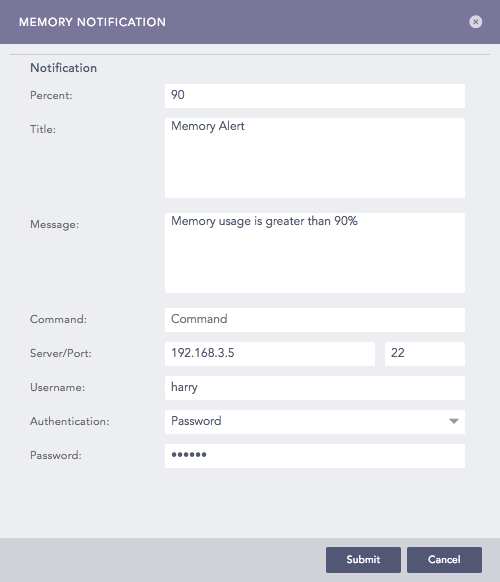
Memory Notification¶
Enter the Title and Message you want the notification to have.
If you want to initiate a command at the same time the notification is sent, specify a system Command. The command should be an executable bash command. Providing a Command is optional.
For Example: The following command clears all the PageCaches in the RAM:
# sync; echo 1 > /proc/sys/vm/drop_caches
Enter the address of the remote Server and the Port number.
Select the Authentication type of the remote Server.
If you choose Password, enter a Password.
If you choose SSH Certificate, an SSH Certificate is automatically generated.
The password or the SSH certificate key are required for user validation while accessing the remote server. Make sure you are able to remember them.
Click Submit.
We are glad this guide helped.
Please don't include any personal information in your comment
Contact Support